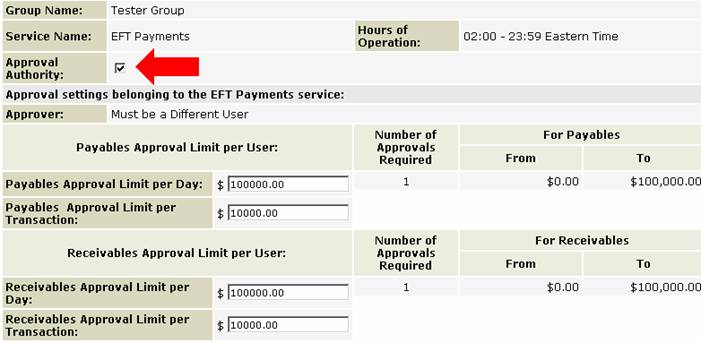Group Information – Service Privilege Details – EFT Payments |
|
The Group Information – Service
Privilege Details – EFT Payments screen enables you to assign group access to the
functions and agreements that are associated with the EFT Payments service. The EFT Payments service screen displays the following
information: ·
Group Name ·
Service Name ·
Hours of Operation ·
Approval Authority/Limits ·
Functions that have been subscribed to within the service ·
Agreements associated with the service Pending Services:
ScotiaConnect will require a second approval when adding
the EFT payments service to a user group or adding a function to a group. Any
services that you add to a group will show up with a status of ‘Pending’
under the Pending Services column
on the Group information screen, until approval is provided by another user. Approval settings belonging to the EFT Payments
service: If you would like to give a group the authority to approve
other users’ EFT payment transactions and pre-approved EFT payment templates
Put a check next to the Approval Authority checkbox.
Note: Approval settings apply to both EFT Payments and
EFT Payment Templates The Approver option can be set
to either: a)
Approval Must Come From a User in a
Different Group (If selected then the User who approves a payment must be
in a different Group than the User who entered the payment) b) Must be
a Different User Note: If you need to change your
Approval option you will need to contact your Relationship manager. 1. You must enter an Approval Limit
per Day and an Approval Limit per Transaction for Payables and Receivables
for the Users in this Group. 2. The Number of Approvals
Required/Tiers are displayed ‘For Information Only’ and cannot be changed at
the group level. Note: If the minimum/maximum
number of approvals required have been set to ‘0’ at the Service level, all
transactions will automatically be pre-approved and you will not be able to enter
user approval limits per transaction or per day. Functions
belonging to the EFT Payments service: If a
group has been granted access to a function within a service, a check mark
will be displayed in the Assign column next to the function. To assign
group access to a function, click on the checkbox beside the function. Remember
for the super user group all functions are assigned and you cannot remove
functions from the SuperUser group. The
functions below are associated with this service.
Agreements belonging to the EFT
Payments service:
SD Agreement Number’s are associated with a Receivables
Settlement Account and a Payables Settlement Account and are in turn
associated with your ScotiaConnect service agreement. They define where your reports
go for each Service agreement. You can setup multiple Agreement numbers. To assign group access to an agreement, place a check mark
in the box next to the agreement, under the Assign column. Note: The users in a group will not be
able to create, view, update, approve, and delete any transactions or
templates for agreements that are not
assigned to the group. Note: The SD Agreement Number is used
by ScotiaConnect to receive your EFT reports. If your Receivable Settlement
account number is different than your Payable Settlement account number all
EFT reports for “both” Settlement accounts will be delivered to that same
Agreement Number and thus will be viewable by the same user from the EFT
Reports Menu. If you have multiple Agreement Numbers, It is recommended that
you have the bank setup all your Agreement numbers with both the Receivable
and Payables Settlement Account Numbers as the same account number. This way
you will create a 1 to 1 relationship between your SD Agreement Number and
your Account Number. This force all reports for a single Bank Account Number
to go to a single SD Agreement Number. This make it so a user who has a
access to a specific SD Agreement Number will only see reports for the
Settlement Accounts that they have the rights to view. You can
make multiple changes to each group without saving your changes. But once you
are done you must save all your changes. To save
your changes, click on the Continue button to go back to the Group Information Privileges screen To save your
changes click Save button then
click the Done button. |
||||||||||||||||||||||||||||||||||||||||||||||
Related Topics |
Help Index
Getting Additional Help
Group Information
My Services
One Time EFT Payments
EFT Payment Groups
EFT Payments from
Templates
Adding New EFT Payment Templates
Approving EFT
Payment Templates
Approving EFT
Payments
Submitting EFT
Payments
Modifying/Deleting
EFT Payment Templates
EFT Payment
Template Maintenance
Modifying/Deleting
EFT Payment Templates
EFT Payment History
EFT File History
File Export - EFT
Payments
File Export -
EFT Payment Templates
File Import - EFT
Payments
EFT Payments Import File Layout
EFT Payments - Group Information – Service Privilege Details
EFT Payment Reports
Report
Queue
Pending EFT
Payments
Service
Information – EFT Payments
Template Maintenance
Chargeback Accounts