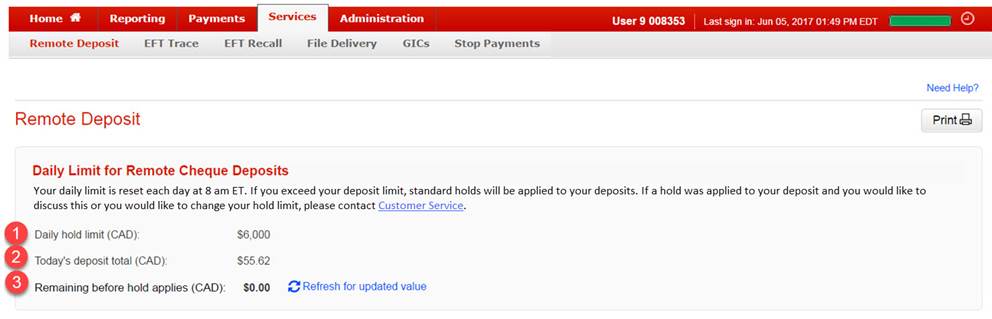You can use the Remote Deposit Service to deposit your cheques to any CAD or USD dollar settlement account assigned to your Remote Deposit Service.
You can get same-day value for your deposits between the hours of 8:00 a.m. ET to 8:00 p.m. ET Monday to Friday.
If you submit a cheque batch after 8:00 p.m. ET, the batch will be processed at 8:00 a.m. ET on the next business day.
Content on this page:
- About Your Daily Hold Limit (CAD)
- How to Select Your Settlement Accounts
- How To Create An Account Group
- To Modify An Account Group
- How To Delete An Account Group
When your service is set up the bank will assign a Daily Hold Limit (CAD). This will allow the bank to limit how many cheques you can deposit with no holds applied. You can see your bank-assigned limit on the Remote Deposit home page.
- The limit is calculated in Canadian dollars.
- Any USD deposit will be converted to its Canadian equivalent and subtracted from your Daily Hold Limit total.
- The Daily Hold Limit is reset each day at 8 a.m. ET.
- If you go over your deposit limit, standard holds will be applied to your deposits.
- If a hold is applied to your deposit and you would like it removed, or you would like to change your Daily Hold Limit
- If you are a Corporate or Commercial client, contact your Relationship Manager (RM).
- If you are a Small Business client, contact your Small Business Advisor (SBA).
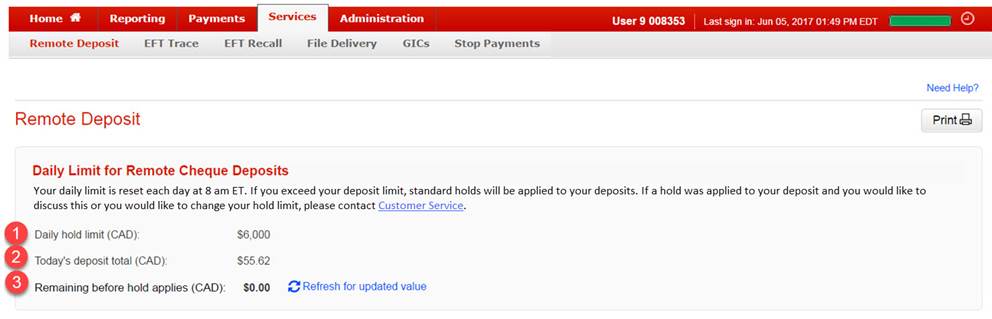
You can create a group of accounts to help you quickly select a set of accounts related to a specific deposit function (e.g., “Receivables” or “Chargeback” or something that makes sense to you).
- From the Services menu, select Remote Deposit. Note: If you can't see the Remote Deposit menu, contact your Super User or call the Customer Contact Centre.
- Choose the currency of the cheques to deposit. Note: You can only deposit one currency type at a time, so select either CAD or USD.
- Select up to 10 accounts. Click the arrows pointing to the right to move the accounts to the Accounts Assigned list.
- Click the Start Deposit button.
This page also details the services that group members can perform (e.g., create, approve, or submit a transaction).
- From the Services menu, select Remote Deposit. Note: If you can't see the Remote Deposit menu, contact your Super User or call the Customer Contact Centre.
- Click the Create button, found next to the Account Group Name dropdown menu.
- Enter a descriptive name in the Account Group Name field (e.g., “AR USD Accounts”).
- Select up to 10 accounts. Click the arrows pointing to the right to move the accounts to the Accounts Assigned list.
- Click the Save button.