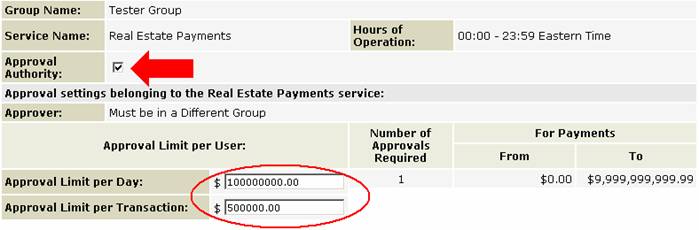Group Information – Service Privilege Details – Real Estate Payments |
|
The Group Information – Service Privilege Details – Real Estate Payments screen enables you to assign group access to the functions and accounts that are associated with the Real Estate Payments service.
A service to securely transfer funds to Teranet’s Closure™ service, enabling lawyers to close real estate transactions in Ontario.
The
screen displays the following information: · Service Name “Real Estate Payments” · Group Name · Hours of Operation · Approval settings belonging to the Real Estate Payments service · Functions belonging to the Real Estate Payments service · Accounts belonging to the Real Estate Payments service
Pending Services:ScotiaConnect will require a second approval when adding the real estate payments service to a user group or adding a function to a group.
Any services that you add to a group with a status of ‘Pending’ under the Pending Services column on the Group information screen, require approval by another authorized user.
Approval settings belonging to the Real Estate Payments service:
To give a group approval authority to approve other users Real
Estate Payments transactions, put a check next to the Approval Authority
checkbox (see graphic above). You must enter an Approval Limit per Day and an Approval Limit per Transaction for the Users in this Group.
Note: Number of Approvals Required is displayed for information only. Please contact your Relationship Manager to have these settings modified.
Functions belonging to the Real Estate Payments service: If a group has been granted access to a function within a service, a check mark will be displayed in the Assign column next to the function. To assign group access to a function, click on the checkbox beside the function.
Remember for the super user group all functions are assigned and you cannot remove functions from the SuperUser group.
The following functions are associated with this service:
Accounts belonging to the Real Estate Payments service: The accounts associated with the Real Estate Payments service are listed at the bottom of the Group Information – Service Privilege Details screen. To allow group access to an account when using the Real Estate Payments service
To assign an account to a service click the check box under the Assign column.
You can make multiple changes to each group without saving your changes. But once you are done you must save all your changes.
To save your changes, click on the Continue button to go back to the Group Information Privileges screen
To save your changes click Save button then click the Done button |
|||||||||||||||||
|
Related Topics |
||||||||||||||||
Help Index
Getting Additional Help
Approving Real Estate Payments
Signing/Submitting Real Estate Payments
Modifying/Deleting Pending Real Estate Payments
Canceling Future Dated Real Estate Payments