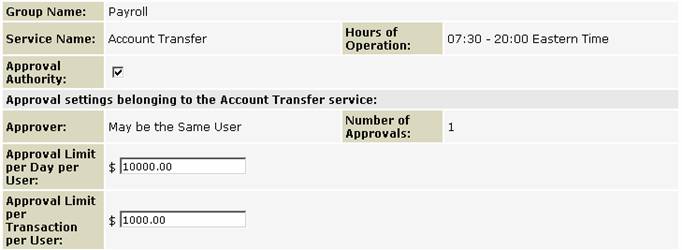Group Information – Service Privilege Details – Account Transfers |
|
The Group Information – Service Privilege Details – Account Transfer screen enables you to assign group access to the functions and accounts that have been assigned to the Account Transfers service.
The
screen displays the following information: · Group Name · Service Name · Hours of Operation · Approval Authority · Approval settings belonging to the Account Transfer service · Functions belonging to the Account Transfer service · Accounts belonging to the Account Transfer service
Approval settings belonging to the Account Transfer service:
To give a group approval authority to approve other users’ Same Currency Account Transfers or FX Account Transfers, put a check next to the Approval Authority checkbox (see graphic above). The Approver option can be set to either: a) None (No approval required) b) May be the Same User (If creator has approval authority) c) Must be a Different User (Approver must be different from Creator) d) Must be in a Different Group (Approval must come from a user in a different group)
Note: If you need to change your Approval option you will need to contact your Relationship manager.
Setting up Approval Limits:
Your Approval Limit per Day per user and Approval Limit per Transaction per user, for the Users in this Group are set to the system limits be default. To change these, please contact your relationship manager.
The “Number of Approvals:” are displayed ‘For Information Only’ and cannot be changed at the group level. If you need to change your “Number of Approvals:” option you will need to contact your Relationship manager.
Note: If the minimum/maximum number of approvals required has been set to ‘0’ at the Service level, all transfers will automatically be pre-approved and you will not be able to enter any user approval limits. Note: The maximum number of approvals for the Account Transfer function is 1.
Functions belonging to the Account Transfer service:
If a group has been granted access to a function within a service, a check mark will be displayed in the Assign column next to the function. To assign group access to a function, click on the checkbox beside the function.
Remember for the super user group all functions are assigned and you cannot remove functions from the SuperUser group.
The following functions may be associated with this service:
Accounts belonging to the Account Transfer service:
The accounts associated with the Account Transfer service are listed at the bottom of the Group Information – Service Privilege Details screen. To allow group access to an account when using the Account Transfer service
To assign an account to a service click the check box under the Assign column.
You can make multiple changes to each group without saving your changes. But once you are done you must save all your changes.
To save your changes, click on the Continue button to go back to the Group Information Privileges screen
To save your changes click Save button then click the Done button. |
Treasury Accounts |
|
The Account Transfer Service can be used to transfer funds to pre-designated U.S. and Canadian Dollar Treasury Accounts. Treasury Accounts are special high-yield, 24-hour deposit vehicles available only to ScotiaConnect customers. The rates are displayed on the Welcome screen of ScotiaConnect each morning by 9:30 a.m. (Eastern time).
Treasury Account transfers can be done between 7:00 a.m. and 12:00 p.m. local time.
In order to offer this high yield, the following terms apply for both U.S. and Canadian Dollar Treasury Accounts:
· Minimum term of deposit: one day (overnight). · Minimum balance: $0 or $100,000. · Maximum balance: $10,000,000 (U.S.) and $10,000,000 (Canadian). · Transfers must be completed by 12:00 p.m. Eastern time (or local time for customers located in Central, Mountain, or Pacific time zones).
Note: FX transfers to or from a Treasury Account are not permitted.
|
Related Topics |
Help Index
Getting Additional Help